
Millet box, communication, group
1, this tool only supports "new millet box", temporarily do not support the old box! ! !
2, ROOT will lead to system upgrade failure! ! ! Must use the corresponding removal ROOT tool to repair! ! !
3, be sure to carefully read the precautions, in accordance with the requirements of the operation, otherwise it may cause the box to become brick! ! !
Applicable to "New Millet Box" ie MiBox1S, official ROM version after 1.3.20. Versions prior to 1.3.20 do not recommend using this tool.
Download: http://pan.baidu.com/s/1mhcFfAw
Tutorial 1. USB data cable connection:
1. Plug in the box and use a USB cable to connect the box to the computer (you can not connect to the TV). (When connecting for the first time, please download and install assistant software such as pea pods on the computer to install the USB driver for the box. As for how to judge whether the driver is installed, you can check whether the connection box is in the Device Manager. A device with a name such as "Android XXXX ADB Interface".)
2. Extract all the files in the downloaded toolkit to any folder on your computer. Manually close any helper applications such as pea pods, 360 mobile assistants, etc. Then go to Task Manager and end all processes named adb.exe.
3. Double-click the toolbox to extract the “new millet box with one-button full ROOT.bat†operation. After reading the description, press Enter. After entering the IP prompt, do not enter the direct carriage return.
4. Wait for the new millet box to restart automatically twice. Don't turn off the power during the!!! The “ROOT completed!!!†prompt appears in the tool window before you can power off the box and close the tool window. At this point ROOT is completed.
Second, the network connection:
Please note: If your new box "Second System" version is lower than 1.3.18, then do not use the network connection, the box supports network connection since 1.3.18. Special note: After 1.3.32d, the box has added "Network ADB debugging switch". To use the network connection box, please enter "Settings" - "System Settings" - "Accounts and Security", set "ADB debugging" For permission.
1. Plug in the box power supply, connect the TV, connect the box and computer to the network of the same router, enter the "Settings"-"System Settings"-"About" box, and write down the ip address.
2. Extract all the files in the downloaded toolkit to any folder on your computer. Manually close any helper applications such as pea pods, 360 mobile assistants, etc. Then go to Task Manager and end all processes named adb.exe.
3. Double-click the toolbox to extract the “new millet box with one-button full ROOT.bat†operation. After reading the description, press Enter. After the prompt for entering IP appears, enter the new millet box IP and press Enter.
4. Wait for the tool window prompt “Ready to restart to the “second systemâ€...†After the box is automatically restarted for the first time, watch the TV screen at this time. After the iCNTV progress bar finishes, it will blank screen for several seconds. Please wait patiently. After the box enters the main interface and connects to the network normally, press any key to continue.
5. Wait for the box to restart automatically for the second time. Do not turn off the power during the period! After the tool window prompts "ROOT completed!!", you can close the tool window. At this point ROOT is completed.
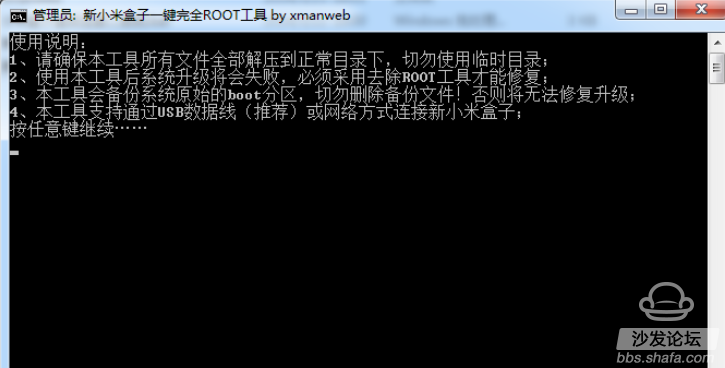

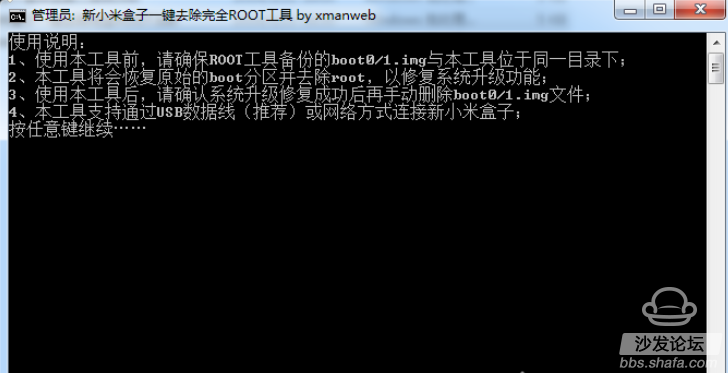
Install the latest version of the sofa butler: http://app.shafa.com/shafa.apk, the perfect companion for the millet box! !
Next: Tutorial millet box a key ROOT, open the highest authority, bid farewell to annoying ads