This tutorial is applicable to Skyworth 65G8310. Other models of Skyworth TV can also refer to this tutorial.
Installation process 1 Download the sofa butler installation file to U disk → 2 Skyworth 65G8310 Install "TV application butler" or "ES file browser" → 3 TV application butler or ES file manager Open U disk file → 4 Complete installation
Step 1 Method: Install via TV Application Manager
1. Baidu searches for “Sofa Manager†to enter the sofa network and downloads the sofa butler package; or click the link (http://app.shafa.com/shafa.apk) to download the sofa butler package.
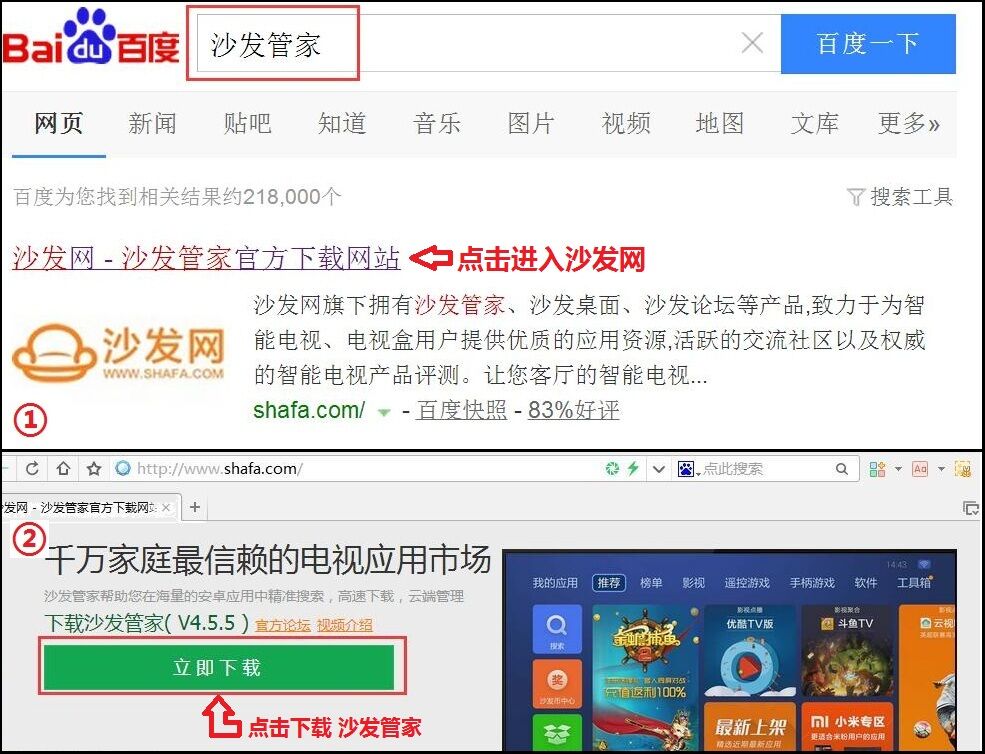
Copy the downloaded apk installation package to the U disk.
2. Open Skyworth TV's own app store.

3. In the application market, search for "Application Manager" and click Install. (If there is no "application housekeeper" can try to search for TV application housekeeper, ES file browser or small white file manager instead)
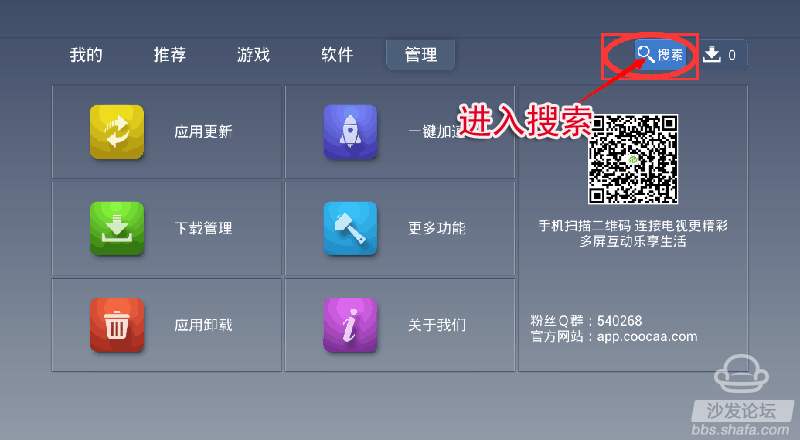
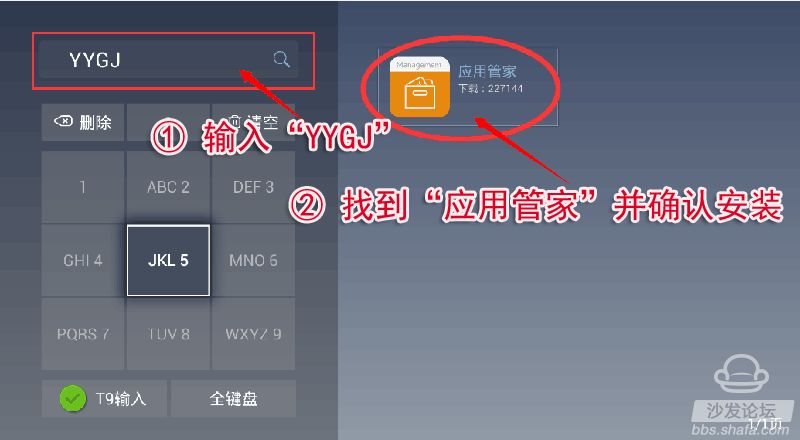
4, after the installation is complete, choose to open the application housekeeper;
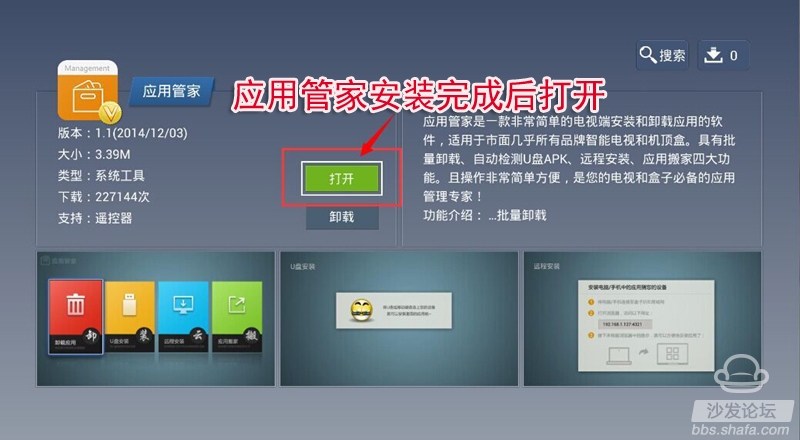
5, insert the U disk, and select the U disk to install. After waiting for a moment, the system will recognize the APK installation file in the USB flash drive. If you cannot identify the U disk installation file, unplug the U disk and reinsert another USB port on the TV.
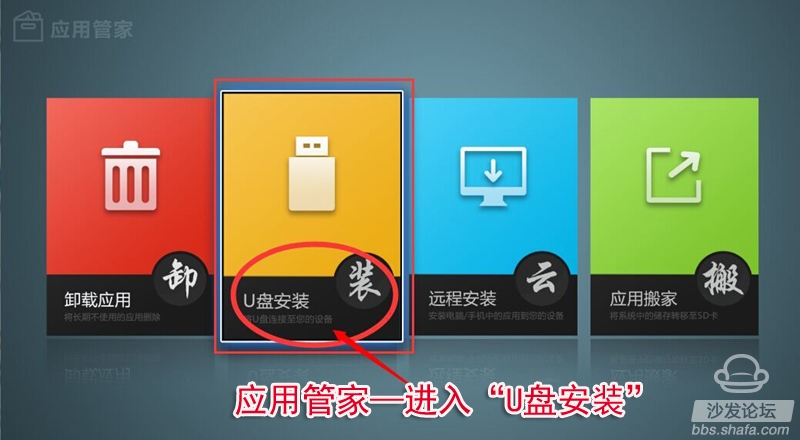
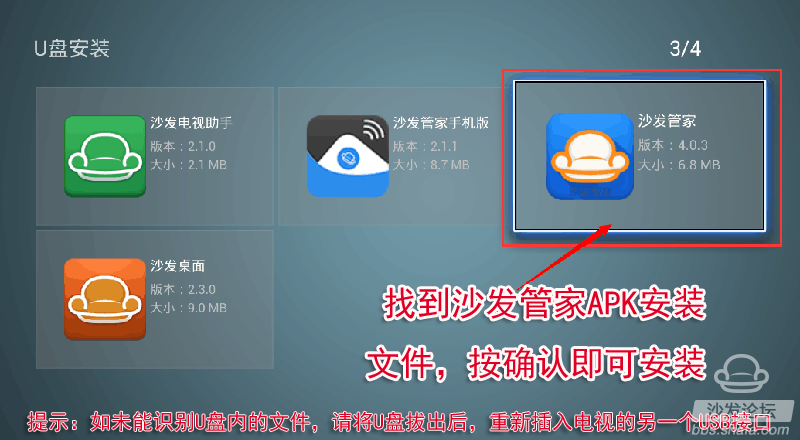
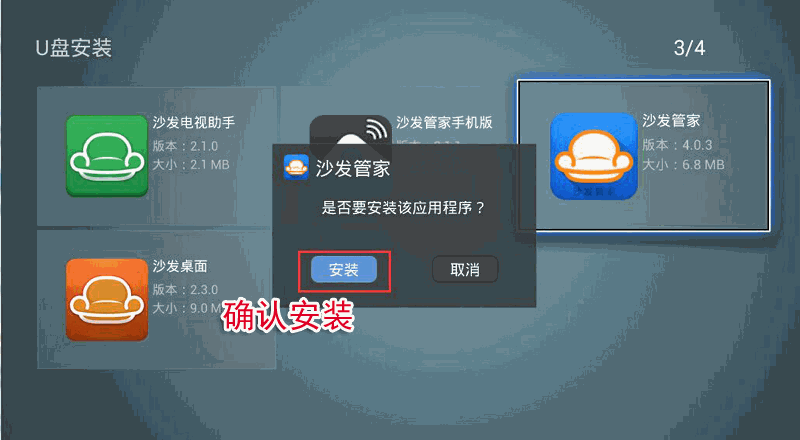
Method two: Install via ES file browser
1, download the sofa butler apk installation package (click on the right side of the link to directly download, 360 browser pop-up download box please select "download only to the computer"): http://app.shafa.com/shafa.apk, will be downloaded Apk installation package copied to the U disk.
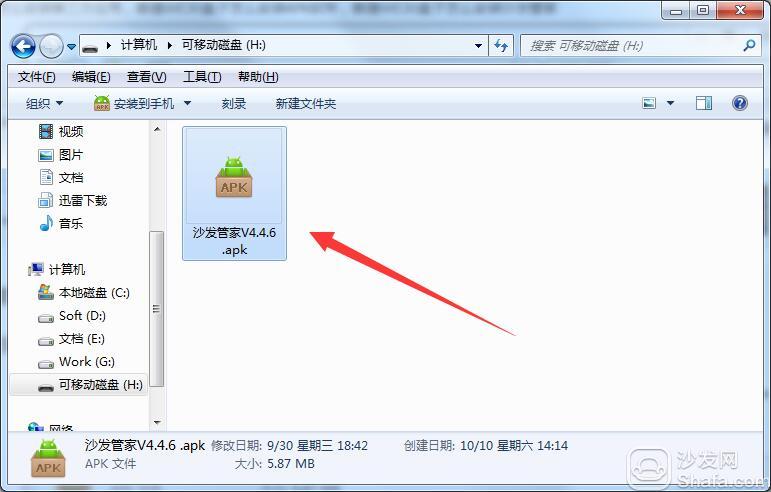
2. Download ES File Browser from "App Store"
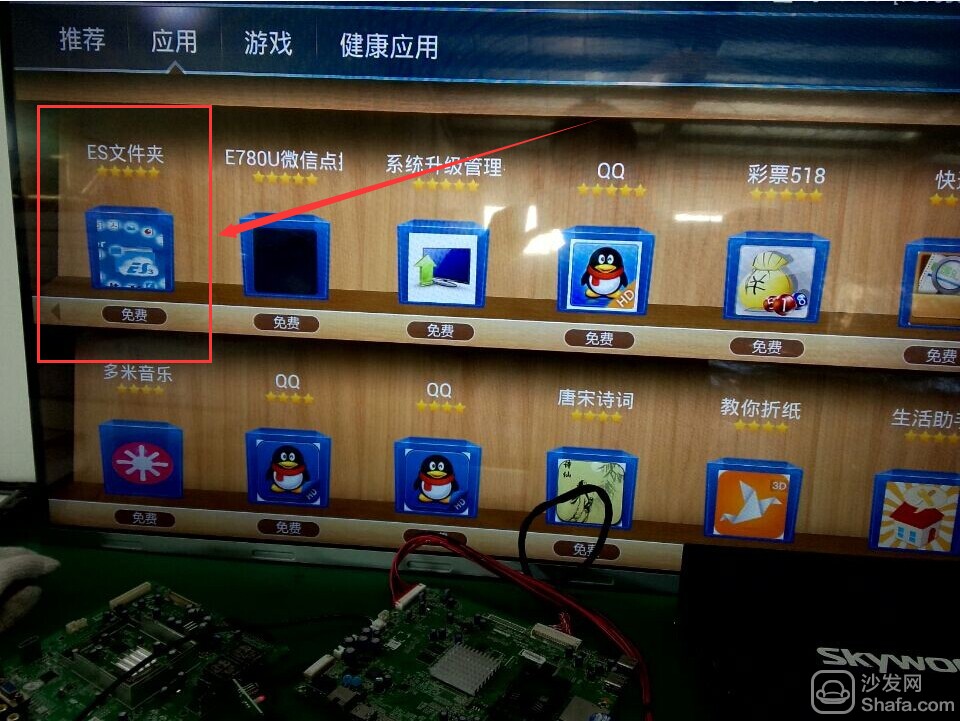
3, U disk access Skyworth 65G8310 USB jack.
4, use the ES browser to open the U disk folder, find the sofa housekeeper APK installation package, follow the prompts to install;
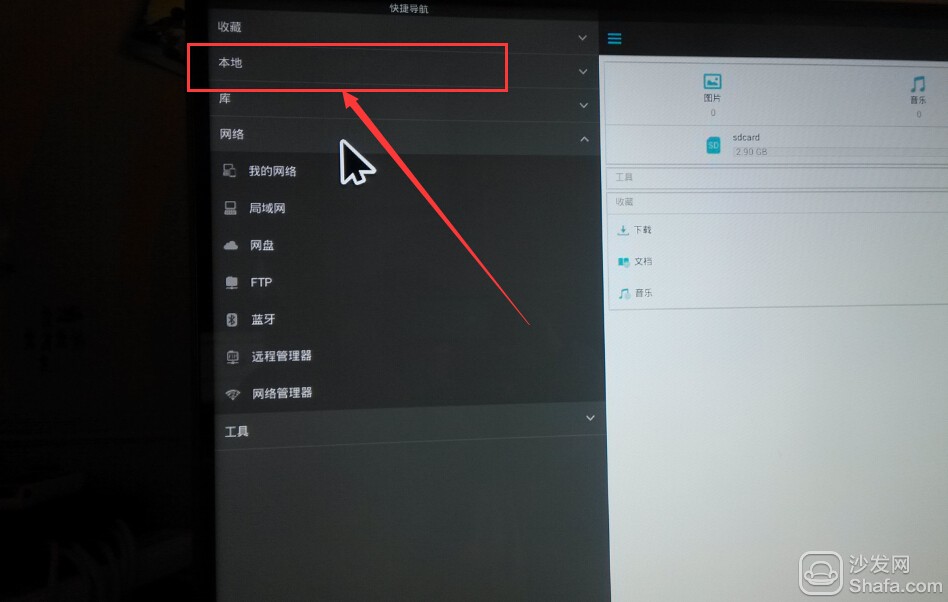
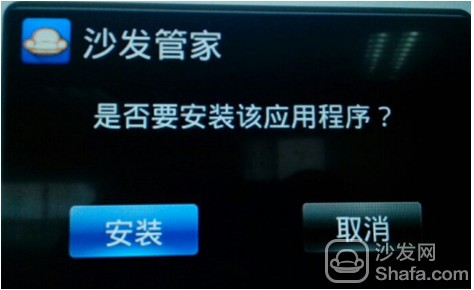
Method 3: Use the own task manager
1. From the TV application store, feel free to find a software download; for example: After QQ is downloaded, unplug the SD card to access the computer and find the QQ file name. Find the following directory:


3. Download the sofa butler, change the name of the sofa butler file to the software name downloaded on the TV. If the software name is changed to QQ

4. Connect the SD card to the TV. Find Task Manager Open

Method 4: Remote installation via Android phone
Installation process 1 mobile phone installation sofa butler mobile phone → 2 mobile phones and Skyworth 65G8310 with a router to connect → 3 mobile push install → 4 installed successfully
Steps
1. Use your Android phone to download and install the sofa butler mobile version: http://pub.shafa.com/download/shafa_mobile.apk;
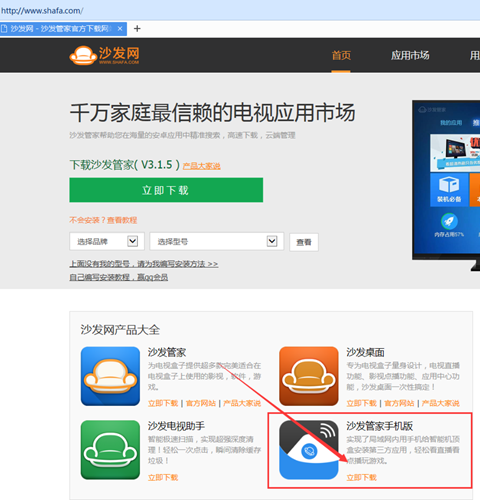 The 2. Run the sofa butler mobile version on the mobile phone;
The 2. Run the sofa butler mobile version on the mobile phone;
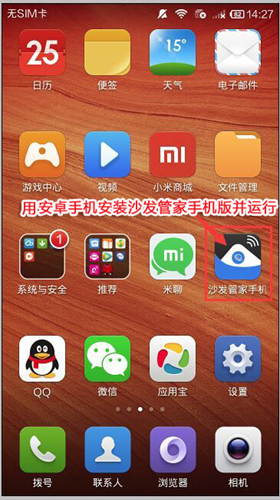 The
The
3, the need for mobile phones and the need to install the sofa butler of the TV (or box) in the same LAN (for example, mobile phones and televisions use the same home Wi-Fi); sofa butler mobile phone version of the page select "install the sofa butler";
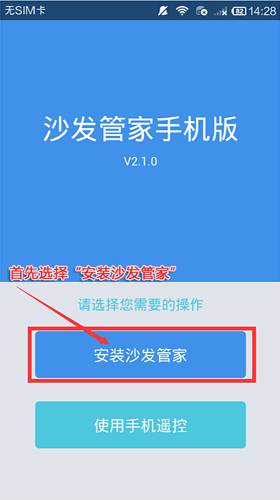 The
The
4. For other equipment than the Xiaomi brand, please select "other brand equipment installation";
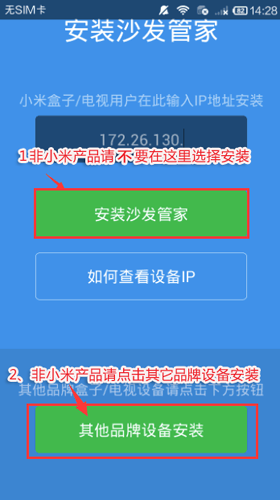
5, find the IP corresponding TV (or box), and click on the connection; [If you do not show the corresponding device, click the connection fails, sofa butler phone version shows "find the device", please wait a moment]
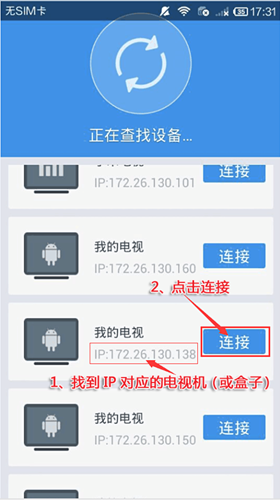 The
The
6. After clicking the connection button, the installation package will be automatically sent to Skyworth 65G8310 for installation. The installation process may take a few minutes. Please wait patiently.
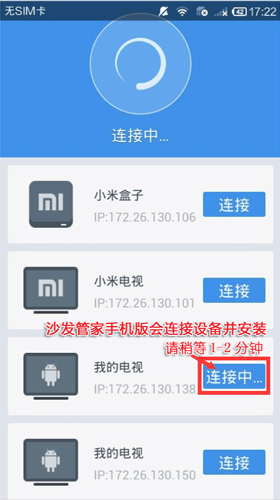 The
The
7, mobile phone screen as shown in the figure, indicating that the installation has been successful.
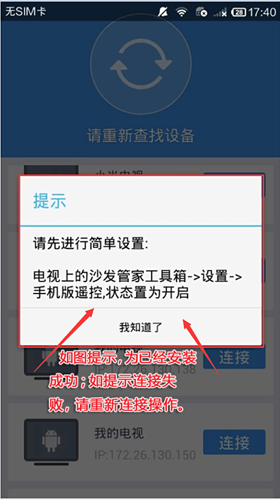
It may take a long time for the sofa butler mobile version to connect to the TV. Please try to connect several times. If you still cannot connect successfully, your TV needs to be set. Please turn on the settings as follows:
First, enter the factory mode to find the local information, in the interface of the local information, use the remote control to input "up, down, left, right, or left and right" in order to open the factory menu.
Second, open ADB
For example, Skyworth E660E: After entering the factory menu - select the common switch - ADB is set to "on", the interface is as follows:
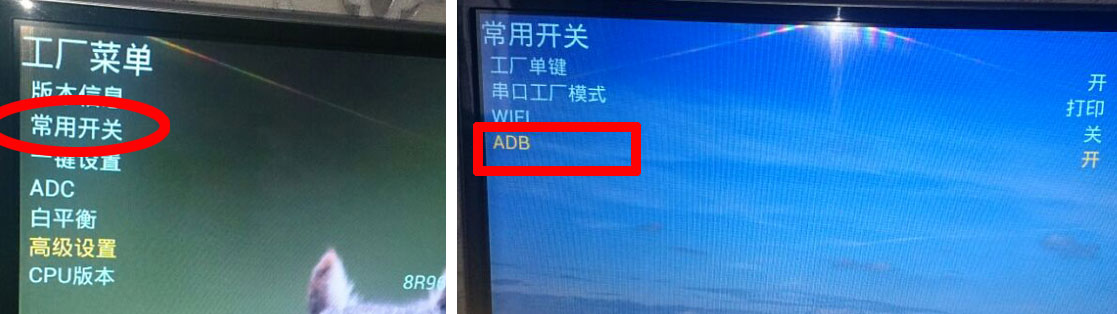
Other models:
42K1, 42K1T, 42K1Y, 42K1TY, 55K1, 55K1T: - The ADB switch can be turned on in the advanced settings of the factory menu, and the password "123456" can be entered.
40K1Y, 49K1Y, 49K1C: - There is an item "Adbd Enable" in the other settings of the factory menu. Change the following parameter to 1.
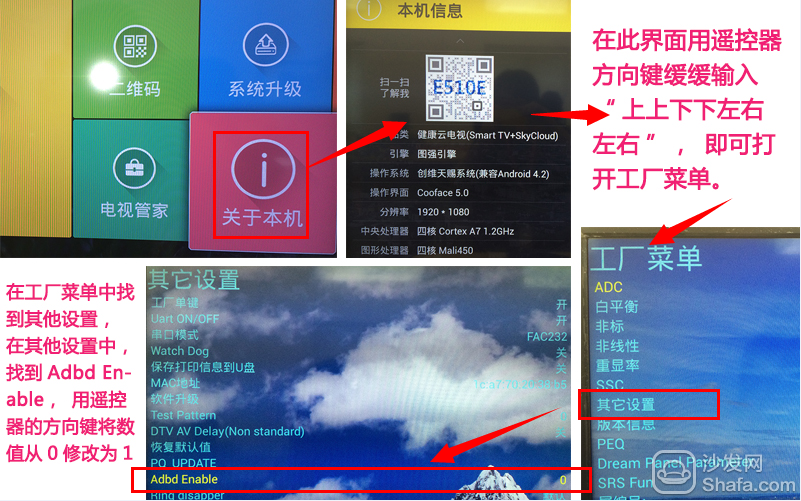 The
The
40U1, 58U1: There is no ADB-related option in the factory menu, but it is said that the firmware will automatically open after upgrading to February 2014.
Note: After the ADB switch is turned on, some devices may need to be powered off to restart.
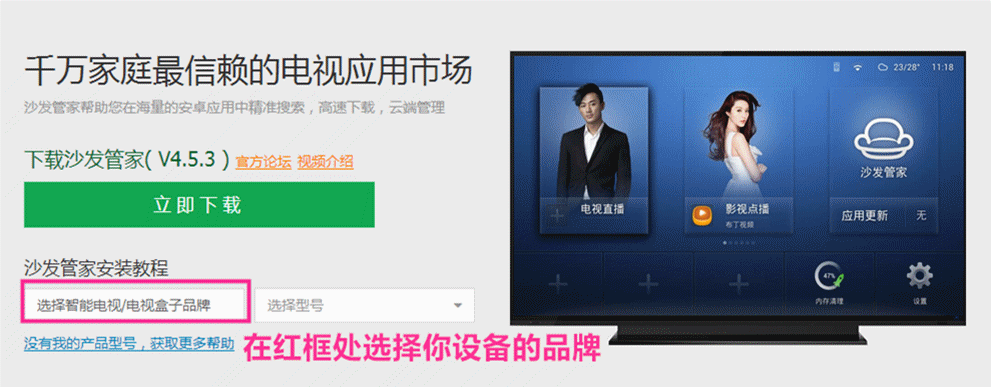
Installation process 1 Download the sofa butler installation file to U disk → 2 Skyworth 65G8310 Install "TV application butler" or "ES file browser" → 3 TV application butler or ES file manager Open U disk file → 4 Complete installation
Step 1 Method: Install via TV Application Manager
1. Baidu searches for “Sofa Manager†to enter the sofa network and downloads the sofa butler package; or click the link (http://app.shafa.com/shafa.apk) to download the sofa butler package.
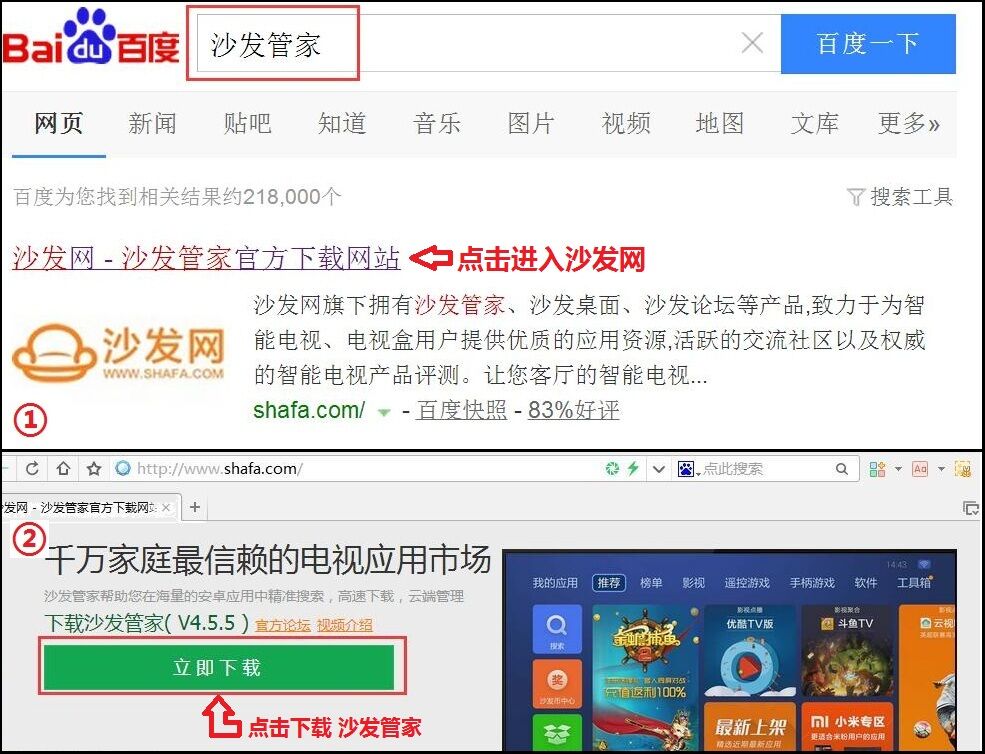
2. Open Skyworth TV's own app store.

3. In the application market, search for "Application Manager" and click Install. (If there is no "application housekeeper" can try to search for TV application housekeeper, ES file browser or small white file manager instead)
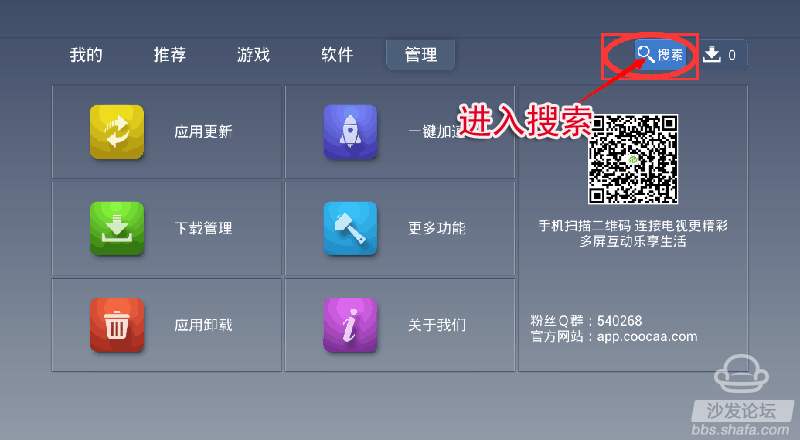
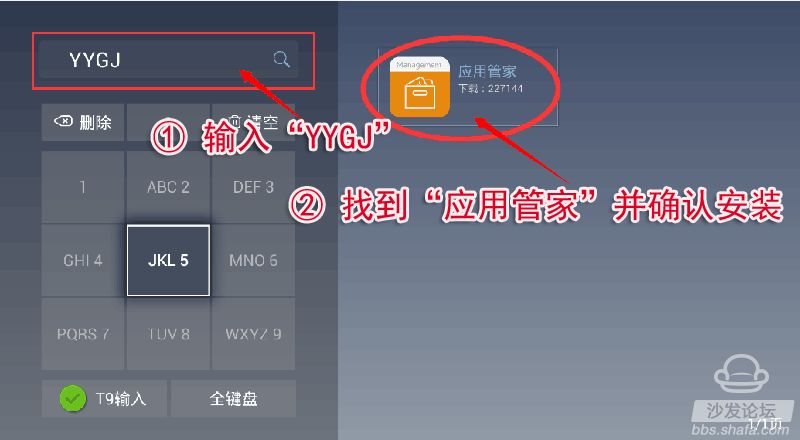
4, after the installation is complete, choose to open the application housekeeper;
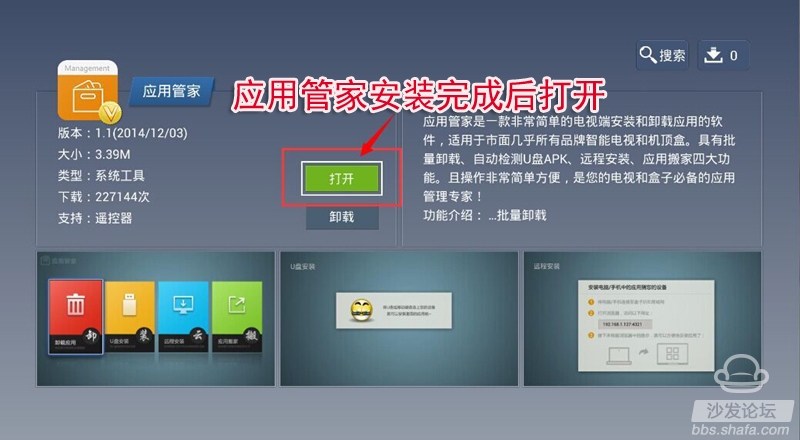
5, insert the U disk, and select the U disk to install. After waiting for a moment, the system will recognize the APK installation file in the USB flash drive. If you cannot identify the U disk installation file, unplug the U disk and reinsert another USB port on the TV.
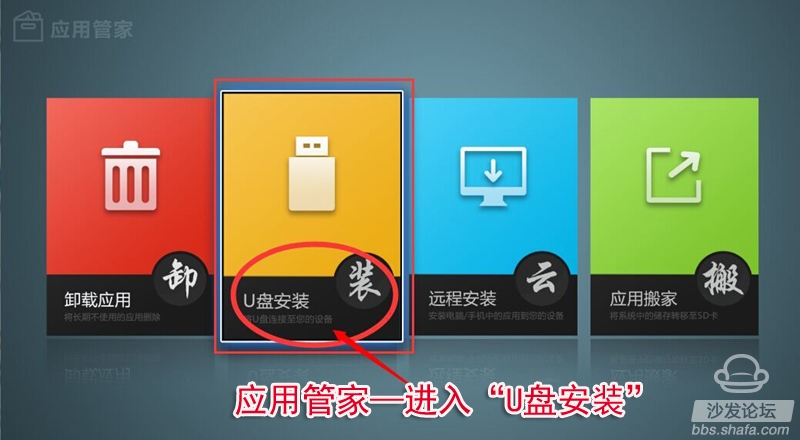
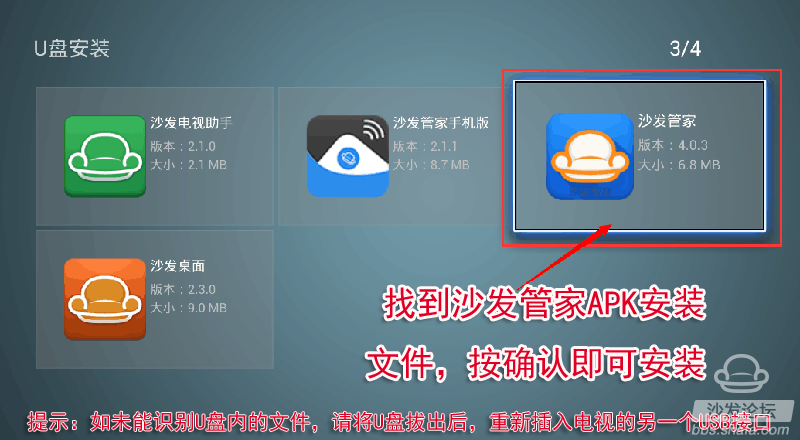
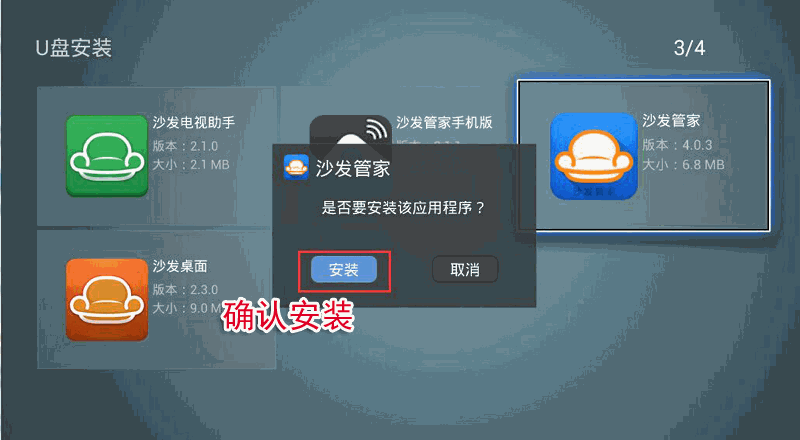
Method two: Install via ES file browser
1, download the sofa butler apk installation package (click on the right side of the link to directly download, 360 browser pop-up download box please select "download only to the computer"): http://app.shafa.com/shafa.apk, will be downloaded Apk installation package copied to the U disk.
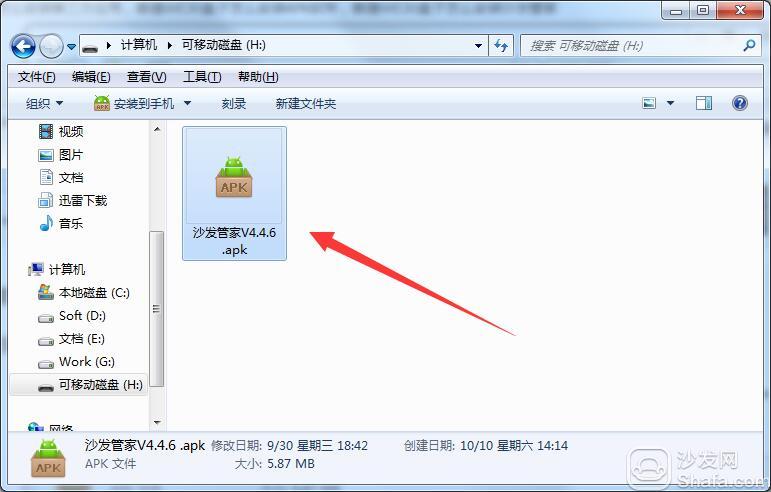
2. Download ES File Browser from "App Store"
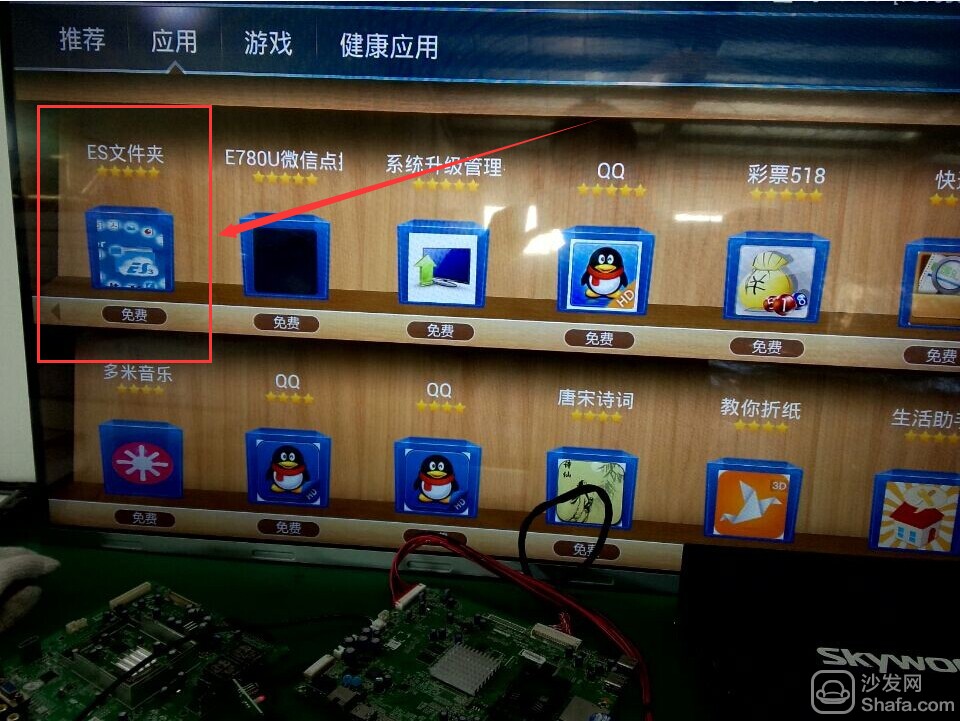
3, U disk access Skyworth 65G8310 USB jack.
4, use the ES browser to open the U disk folder, find the sofa housekeeper APK installation package, follow the prompts to install;
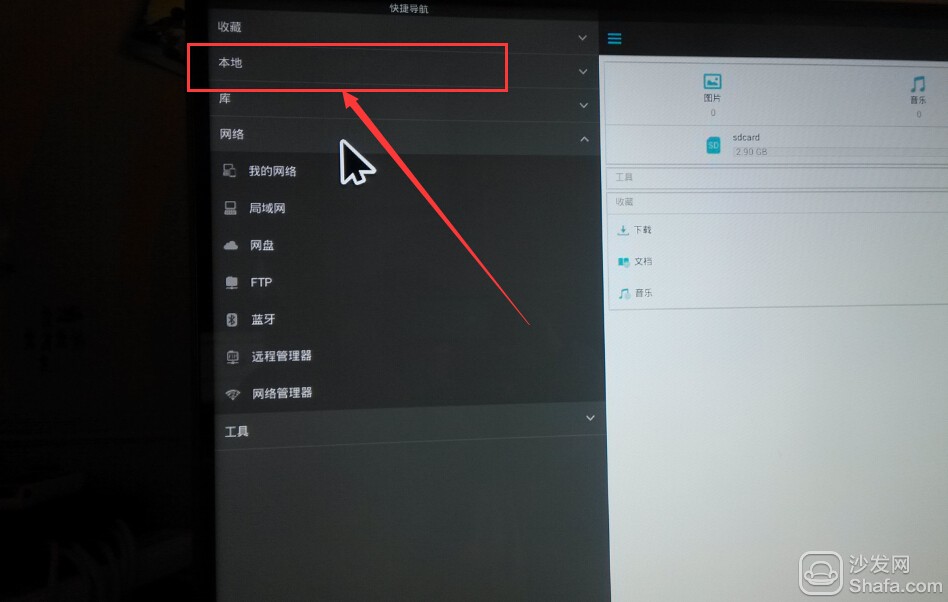
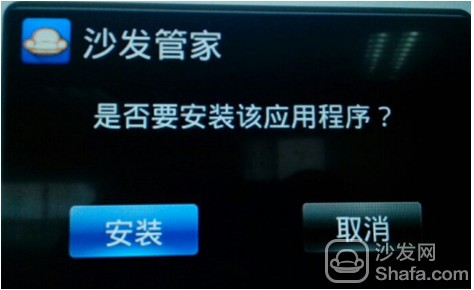
Method 3: Use the own task manager
1. From the TV application store, feel free to find a software download; for example: After QQ is downloaded, unplug the SD card to access the computer and find the QQ file name. Find the following directory:

2, open you can see the QQ apk file

3. Download the sofa butler, change the name of the sofa butler file to the software name downloaded on the TV. If the software name is changed to QQ

4. Connect the SD card to the TV. Find Task Manager Open

5, at this time on the TV shows downloaded or before the QQ, but after clicking the installation, the actual installation as a sofa butler. After installation, to my application, the sofa butler has been installed successfully.
If the above three types are installed via a USB flash drive, if you cannot read the USB flash drive, you are advised to format the USB flash drive in FAT32 format first (if there is any other content in the USB flash drive, export it and then format it) or try another USB flash drive.
Method 4: Remote installation via Android phone
Installation process 1 mobile phone installation sofa butler mobile phone → 2 mobile phones and Skyworth 65G8310 with a router to connect → 3 mobile push install → 4 installed successfully
Steps
1. Use your Android phone to download and install the sofa butler mobile version: http://pub.shafa.com/download/shafa_mobile.apk;
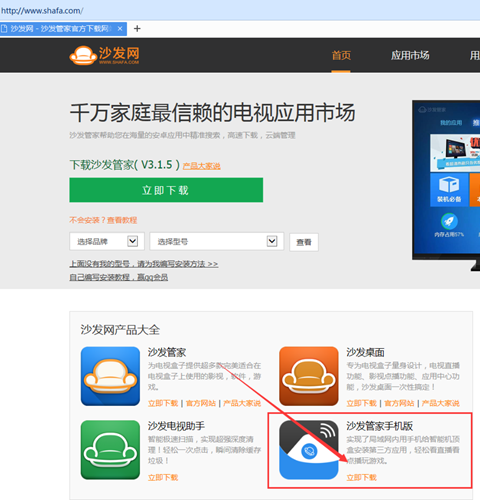 The
The 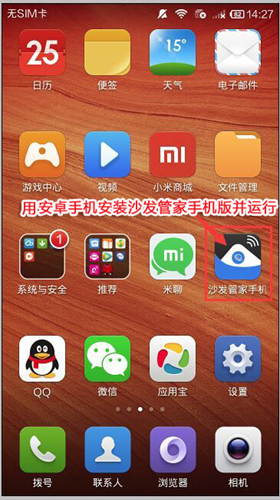 The
The 3, the need for mobile phones and the need to install the sofa butler of the TV (or box) in the same LAN (for example, mobile phones and televisions use the same home Wi-Fi); sofa butler mobile phone version of the page select "install the sofa butler";
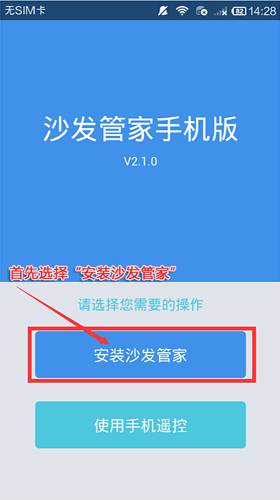 The
The 4. For other equipment than the Xiaomi brand, please select "other brand equipment installation";
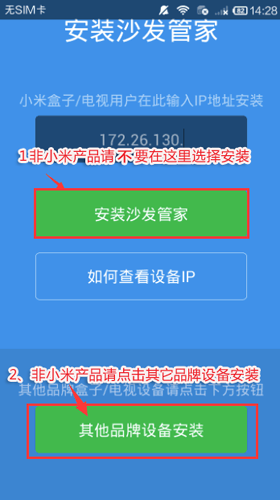
5, find the IP corresponding TV (or box), and click on the connection; [If you do not show the corresponding device, click the connection fails, sofa butler phone version shows "find the device", please wait a moment]
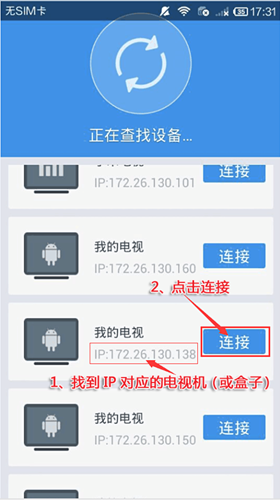 The
The 6. After clicking the connection button, the installation package will be automatically sent to Skyworth 65G8310 for installation. The installation process may take a few minutes. Please wait patiently.
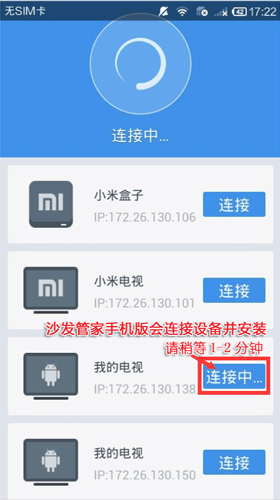 The
The 7, mobile phone screen as shown in the figure, indicating that the installation has been successful.
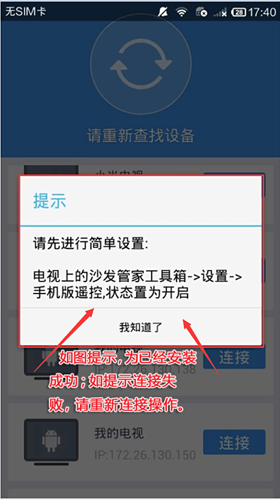
It may take a long time for the sofa butler mobile version to connect to the TV. Please try to connect several times. If you still cannot connect successfully, your TV needs to be set. Please turn on the settings as follows:
First, enter the factory mode to find the local information, in the interface of the local information, use the remote control to input "up, down, left, right, or left and right" in order to open the factory menu.
Second, open ADB
For example, Skyworth E660E: After entering the factory menu - select the common switch - ADB is set to "on", the interface is as follows:
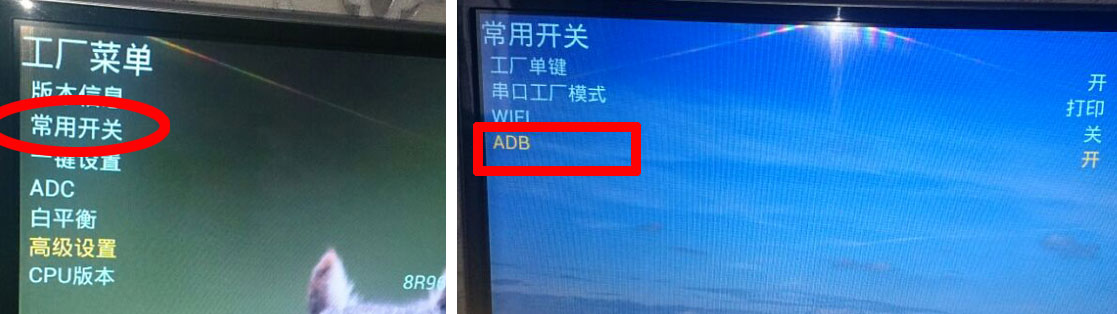
Other models:
42K1, 42K1T, 42K1Y, 42K1TY, 55K1, 55K1T: - The ADB switch can be turned on in the advanced settings of the factory menu, and the password "123456" can be entered.
40K1Y, 49K1Y, 49K1C: - There is an item "Adbd Enable" in the other settings of the factory menu. Change the following parameter to 1.
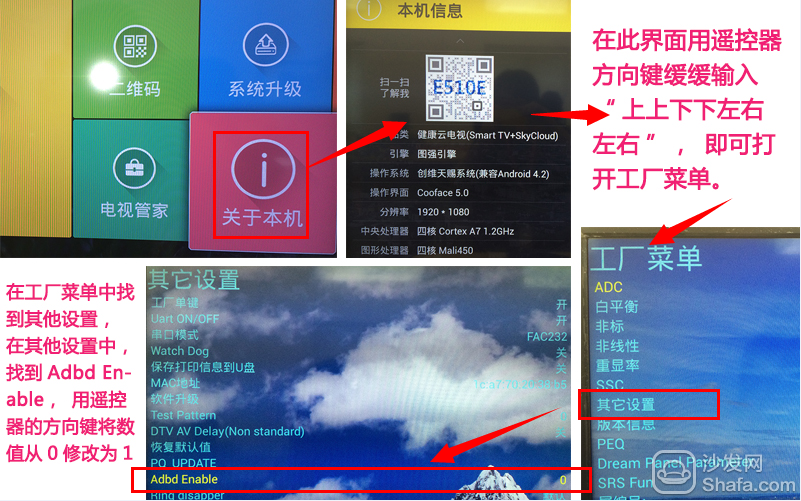 The
The 40U1, 58U1: There is no ADB-related option in the factory menu, but it is said that the firmware will automatically open after upgrading to February 2014.
Note: After the ADB switch is turned on, some devices may need to be powered off to restart.
If the installation fails, restart the device and try again by following the steps (may be useful). Still have questions please add the following sofa butler official QQ group.
Watch videos on smart TVs and recommend using pudding videos. Fun smart TV (and box), exciting content in the sofa network.
If the above method still can not be solved, please log in to find a specific model of the tutorial, as follows:
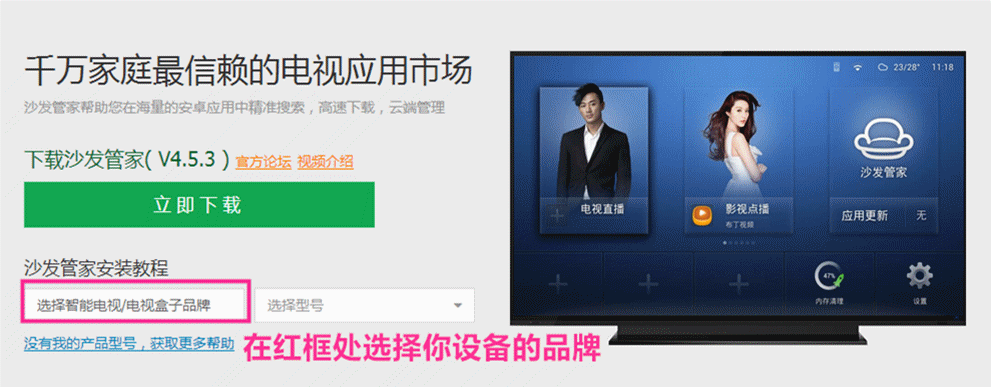
Features and Benefits
- The industry`s most extensive selection of machinery measurement parameters combined with software configuration for virtually all monitor options
- Maximum reliability with extensive self-checking and fault tolerant design features
- Rugged design that is fully compliant with the American Petroleum Institute`s Standard API 670 and API 618 requirements, Canadian Standards Association (CSA), Factory Mutual (FM), GOST, ATEX, and CE requirements
- Compatibility with a variety of locally or remotely mounted displays
- Flexibility for configuration with various levels of redundancy, ranging from simplex modules to dual power supplies to redundant relay modules with wide ranging and flexible logical operator options for configuring complex relay logic as desired
- An Ethernet port in the 3500/22M Rack Interface Module and a single network cable to communicate with GE's System 1® software, connecting condition monitoring and diagnostic software
- Optional DNV and Class NK certifications for maritime applications, and communication gateway module to connect to plant control and automation systems
- TÃœV Functional Safety Certification that can be supplied for applications requiring up to Safety Integrity Level (SIL) 2, when the product is used as part of a safety instrumented system
-
Bently Nevada:3500/3300 system,Proximitor probe etc.
-
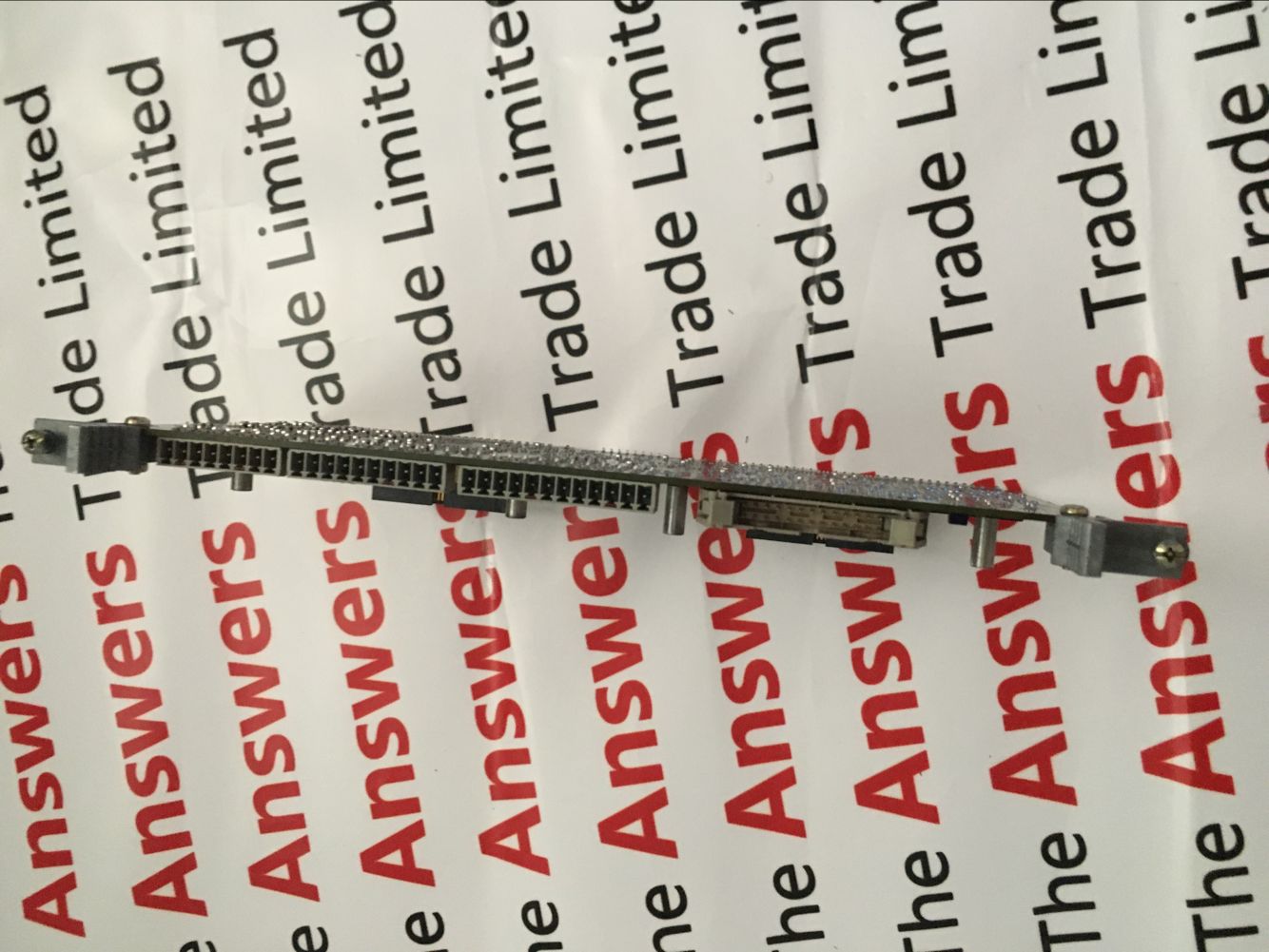
Bently Nevada Cards,16-Channel Relay Module,Ac Power Supply Module,Bently Nevada 3500/33
Xiamen The Anaswers Trade Co,.LTD , https://www.answersplc.com