Unlike traditional Siemens PLCs like the S7-300, WinAC RTX is a soft PLC that runs within a Windows environment. This means its configuration and programming download processes differ from conventional methods. There are five main ways to configure and download programs, as shown in Figure 1:
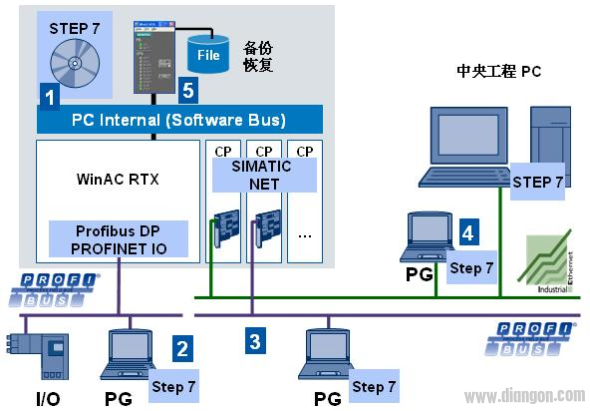
Figure 1
1. WinAC RTX is installed on the same SIMATIC IPC as the Step 7 configuration software. This allows Step 7 to access WinAC RTX via the PC Internal (Softbus) channel and download both the configuration and program.
2. The Step 7 programming device can be connected via PROFIBUS/PROFINET to the communication card, acting as a WinLC RTX submodule (SubSlot). Similar to how the S7-300 uses its integrated communication interface, the configuration and program can be downloaded through this connection.
3. The Step 7 programming device is connected via PROFIBUS to the PROFIBUS interface of the communication card, which is configured as a PC station where WinAC RTX is located. Using the Soft Bus route, the configuration and program can be downloaded to the WinLC RTX.
4. The Step 7 programming device connects via Ethernet to the Ethernet interface of the communication card set up as a PC station with WinAC RTX. Through the Ethernet communication card and the Soft Bus route, the configuration and program are downloaded to the WinLC RTX.
5. A backup configuration and program can be restored to WinLC RTX using the "Restore..." option in the Control Panel menu of WinAC RTX.
The following sections provide detailed examples of each configuration method.
Method 1:
As shown in Figure 2, there is a Siemens IPC with WinAC RTX and Step 7 installed. The name of the configuration PC station is "Way1".
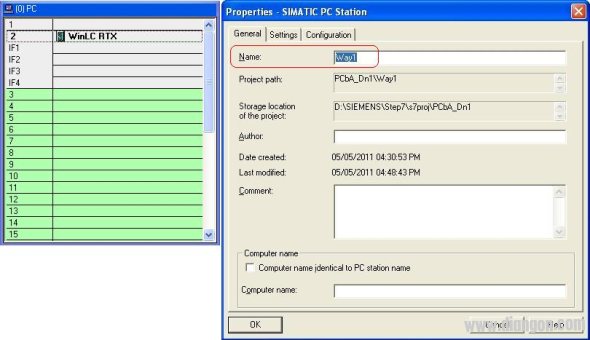
Figure 2
To start, open the Station Configuration Manager by double-clicking its desktop shortcut or the small computer icon in the system tray. In the Station Configuration Editor, check the properties of the PC station and set it to "Way1", matching the name in the hardware configuration, as shown in Figure 3.
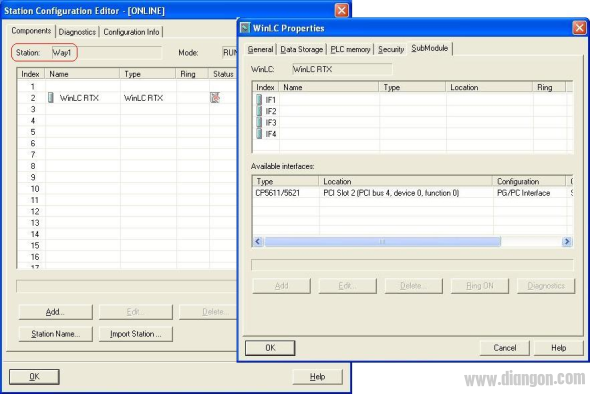
Figure 3
Before downloading, ensure that the components in each virtual slot in the Station Configuration Manager match those in the hardware configuration of the Step 7 project. In this example, only the second slot contains the WinLC RTX module, and the four sub-slots are empty. Then, go to the "Set PG/PC Interface" menu under the Step 7 "Options" tab. Select "S7ONLINE (STEP7) ïƒ PC Internal (local)" and click "OK" to complete the setup. After starting WinLC RTX, you can proceed with the download.
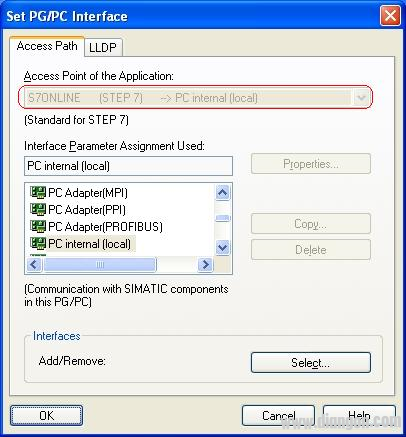
Figure 4
It is highly recommended not to install Step 7 on a Microbox or EC31 that already has Windows pre-installed. This will take up significant space on the CF card and cause Step 7 to load background services after Windows starts, consuming system resources.
Method 2:
As shown in Figure 5, a Microbox 427 with WinAC RTX F is used, and the configuration PC station is named "Way2". The built-in PROFIBUS interface of the Microbox 427 is configured as a WinLC RTX F submodule (SubSlot).
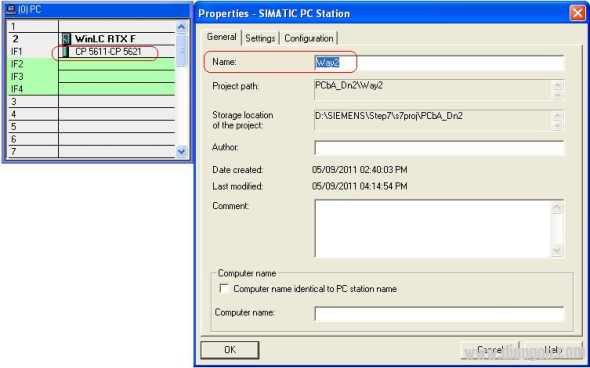
Figure 5
Open the Station Configuration Manager on the Microbox 427 desktop or via the system tray icon. Check the PC station properties in the Station Configuration Editor and set it to "Way2", matching the hardware configuration. Ensure that the components in the virtual slots match those in the Step 7 project, as shown in Figure 6.

Figure 6
Connect the PROFIBUS interface of the programming device (e.g., a PC with CP5611) to the Microbox 427’s PROFIBUS interface using a PROFIBUS cable. Open the "Set PG/PC Interface" menu in Step 7, select "S7ONLINE (STEP7) ïƒ CP5611 (PROFIBUS)", and click "OK" to finish the setup. Once WinLC RTX F is started, the configuration and program can be downloaded.
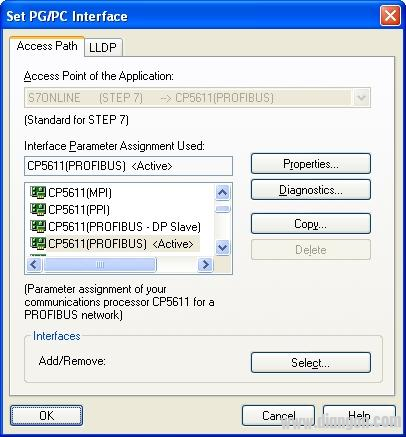
Figure 7
If an Ethernet communication module is used as a submodule of WinLC RTX F, as shown in Figure 8:
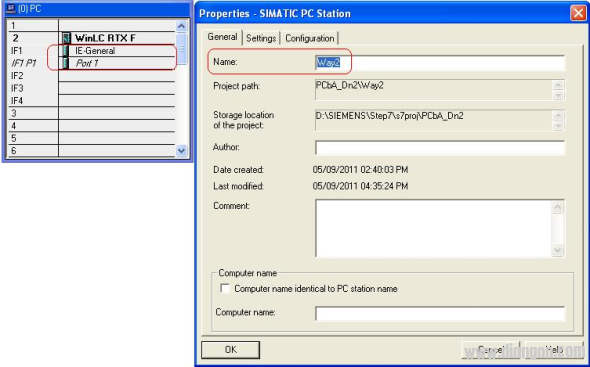
Figure 8
Make the necessary settings in the Station Configuration Manager as shown in Figure 9.
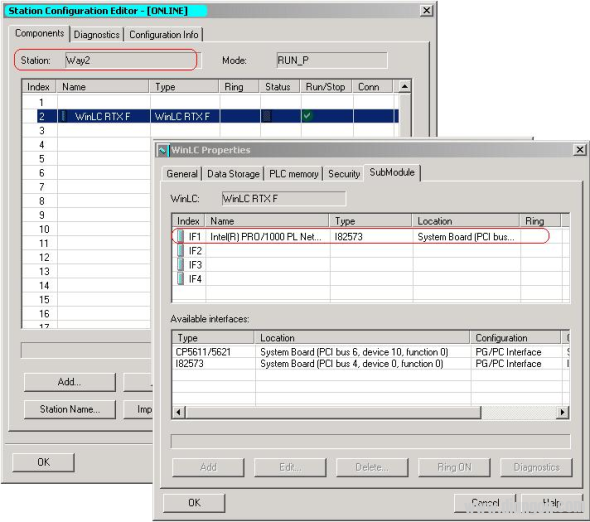
Figure 9
Connect the Ethernet interface of the programming device to the Ethernet port of the Microbox 427 configured as a WinLC RTX F submodule. Open the “Set PG/PC Interface†menu in Step 7, select “S7ONLINE (STEP7) ïƒ TCP/IP Broadcom NetXtreme 57xx ...â€, and click “OK†to complete the setup. After starting WinLC RTX F, the configuration and program can be downloaded.
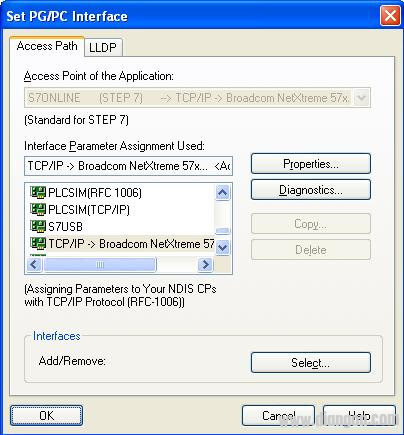
Figure 10
Method 3:
As shown in Figure 11, a Microbox 427 with WinAC RTX is used, and the configuration PC station is named "Way3". The built-in PROFIBUS interface of the Microbox 427 is configured as a communication card for the PC station, not as a WinLC RTX submodule (SubSlot).
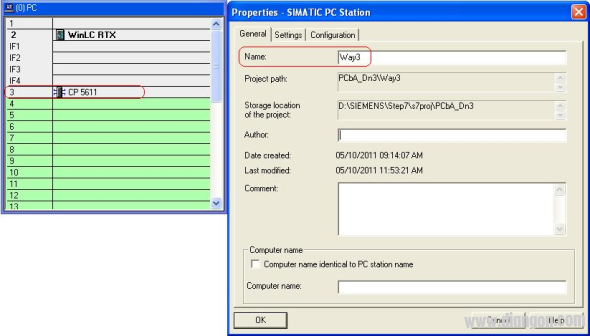
Figure 11
Open the Station Configuration Manager on the Microbox 427 desktop or via the system tray. Set the PC station name to "Way3" in the Station Configuration Editor, matching the hardware configuration. Confirm that the components in the virtual slots match those in the Step 7 project, as shown in Figure 12.
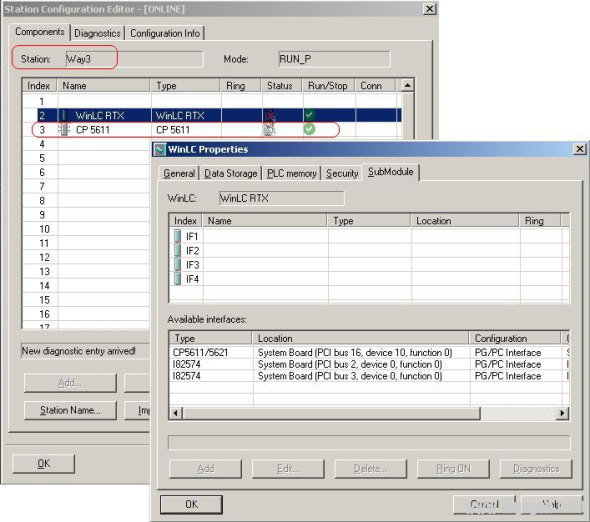
Figure 12
Connect the PROFIBUS interface of the programming device (e.g., a PC with CP5611) to the Microbox 427's PROFIBUS interface. Open the "Set PG/PC Interface" menu in Step 7, select "S7ONLINE (STEP7) ïƒ CP5611 (PROFIBUS)", and click "OK" to complete the setup. After starting WinLC RTX, the configuration and program can be downloaded.
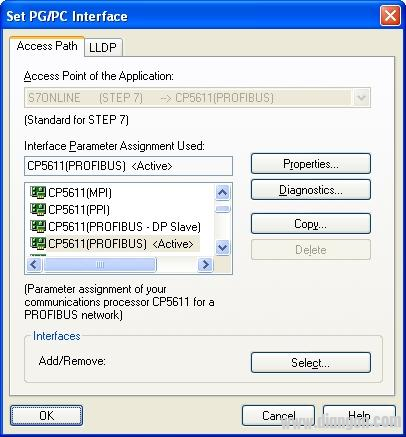
Figure 13
In this case, the programmer is routed to the SoftBus via the PROFIBUS communication card CP5611 on the PC station and then connected to the WinLC RTX, as shown in Figure 14.
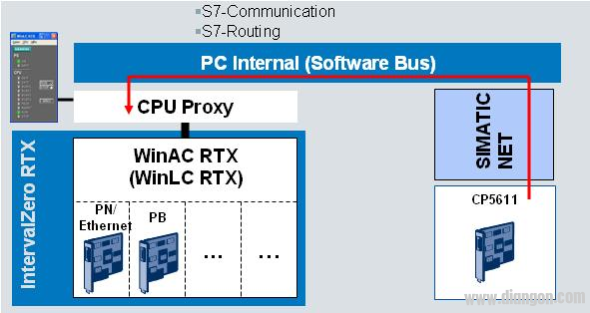
Figure 14
Method 4:
As shown in Figure 15, a Microbox 427 with WinAC RTX is used, and the configuration PC station is named "Way4". The Ethernet interface of the Microbox 427 is configured as a communication card for the PC station, not as a WinLC RTX submodule (SubSlot).
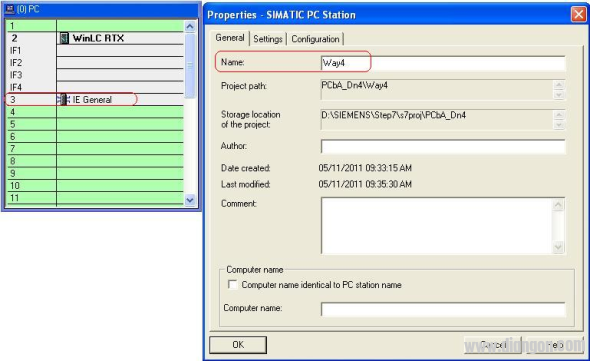
Figure 15
Open the Station Configuration Manager on the Microbox 427 desktop or via the system tray. Set the PC station name to "Way4" in the Station Configuration Editor, matching the hardware configuration. Confirm that the components in the virtual slots match those in the Step 7 project, as shown in Figure 16.
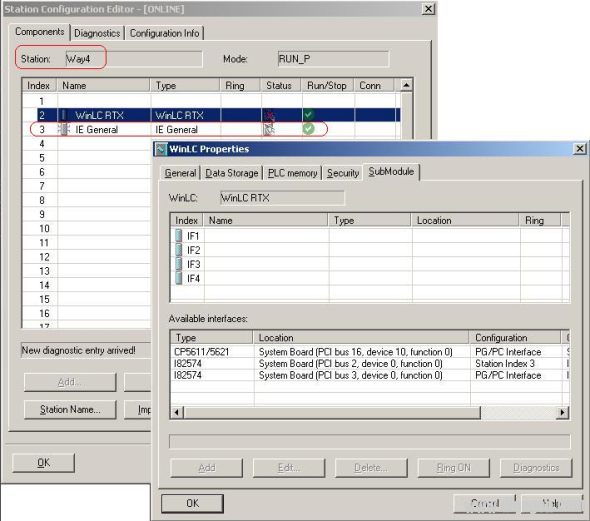
Figure 16
Connect the Ethernet interface of the programming device to the Ethernet port of the communication card configured as a PC station on the Microbox 427. Open the “Set PG/PC Interface†menu in Step 7, select “S7ONLINE (STEP7) ïƒ TCP/IP Broadcom NetXtreme 57xx ...â€, and click “OK†to complete the setup. After starting WinLC RTX, the configuration and program can be downloaded.
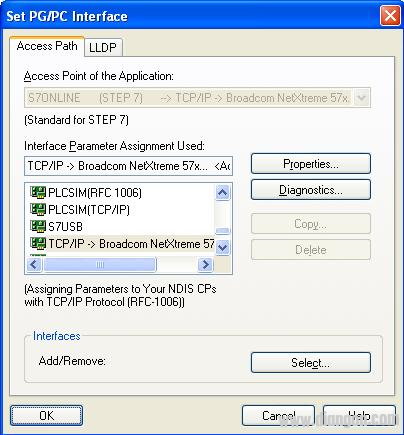
Figure 17
In this example, the programmer is routed to the SoftBus via the Ethernet communication card IE General on the PC station and then connected to the WinLC RTX, as shown in Figure 18.
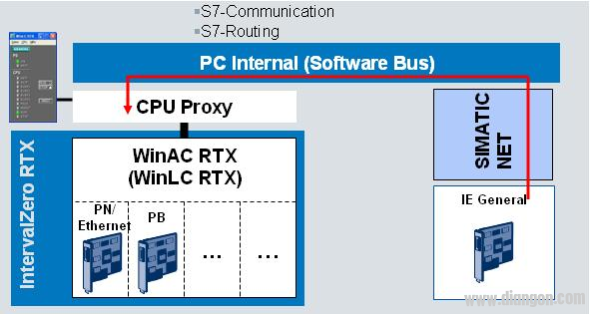
Figure 18
Method 5:
To restore a backup configuration and program, use the "Restore..." option in the Control Panel menu of WinLC RTX. Before backing up, open the operation panel of WinLC RTX, as shown in Figure 19.

Figure 19
Open the backup interface via the menu "File ïƒ Archive...". In the dialog box, select the storage path and enter a file name, such as "WinLC_RTX_Bak", then click "Save" to complete the backup.

Figure 20
To restore, open the recovery interface via "File ïƒ Restore...", select the backup file, and click "Open" to begin restoring the configuration and program.

Figure 21
After the restoration is complete, a prompt will appear as shown in Figure 22. Click "OK" to finish the process.
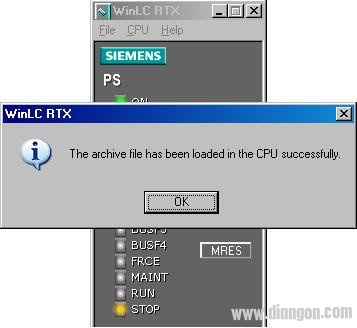
Figure 22
Note: Backup and restore operations for WinLC RTX must be performed while the system is in STOP mode.
fiberglass sleeve insulation,fiberglass cable sleeve,fiberglass glass wire sleeve,electrical wire fiberglass insulation sleeving
Dongguan Zhonghe Electronics Co., Ltd. , https://www.zhonghesleeving.com