MyEclipse is a powerful enterprise-level integrated development environment (IDE) built on top of Eclipse with additional plugins. It is primarily used for developing Java, Java EE, and mobile applications. MyEclipse offers extensive support for open-source technologies and provides a rich set of tools to enhance developer productivity. Its versatility makes it an ideal choice for developers working on complex projects that require integration with various frameworks and servers.

The MyEclipse Enterprise Workbench extends the Eclipse IDE, offering advanced features for JavaEE development, database integration, and application server management. It supports full coding, debugging, testing, and deployment capabilities. With support for HTML, Struts, JSP, CSS, JavaScript, Spring, SQL, and Hibernate, MyEclipse is one of the most comprehensive JavaEE development environments available. It includes a wide range of plug-ins that make it suitable for both small and large-scale projects.
MyEclipse is essentially a collection of Eclipse plugins designed for Java and J2EE development. It is known for its robustness and ability to integrate with numerous open-source tools. Features such as support for Java Servlets, AJAX, JSP, JSF, Struts, Spring, Hibernate, EJB3, and JDBC make it a powerful tool for modern software development. In short, MyEclipse covers almost all major open-source technologies in the Java ecosystem.
Best Settings for MyEclipse – Step-by-Step Guide1. Resolving OutOfMemoryError or abnormal exit issues:
To fix memory-related problems, increase the non-stack memory settings:
-XX:PermSize=512M
-XX:MaxPermSize=512M
Ensure both values are consistent, and avoid exceeding your system's physical memory limit. Adjusting these settings helps prevent frequent memory resizing, which can cause performance issues.
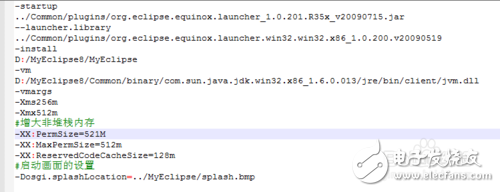
2. Disabling validation checks:
When starting the application, some validations run automatically. To reduce unnecessary checks, go to Window > Preferences > MyEclipse > Validation, and uncheck all options except "Manual." You can manually validate files by right-clicking on them and selecting MyEclipse > Run Validation.
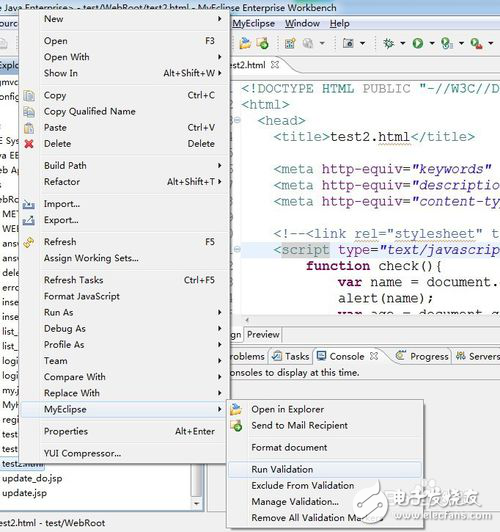
3. Turning off spell checking:
Spell checking can be annoying, especially when using abbreviations or non-standard naming conventions. Go to Window > Preferences > General > Validation > Editors > Text Editors > Spelling and disable it to avoid false alerts.
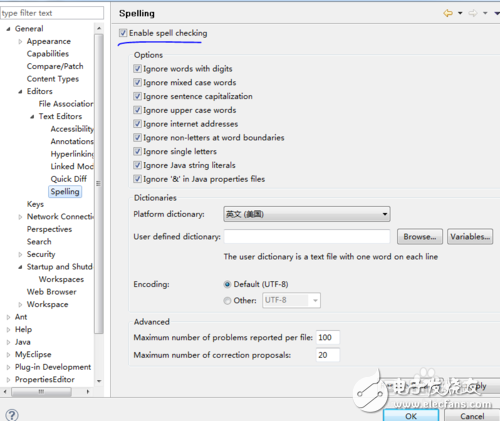
4. Removing unnecessary startup items:
Unnecessary startup items can slow down MyEclipse. Go to Window > Preferences > General > Startup and Shutdown and disable unused plugins to speed up the launch process.
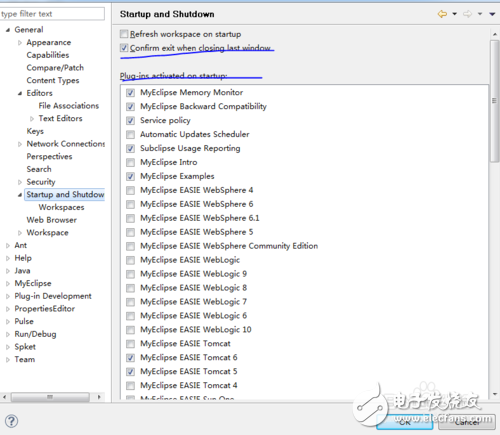
5. Changing the default JSP editor:
By default, JSP files open in both edit and preview modes, which can be slow. To change this, go to Window > Preferences > General > Editors > File Associations, and set *.jsp to use the MyEclipse JSP Editor as the default.
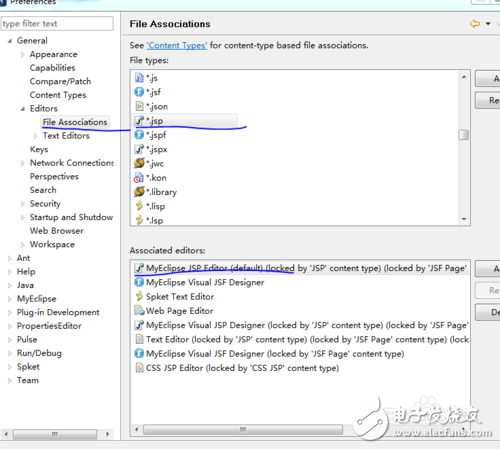
As soon as our company was established, the small size 4 wire resistive Touch Screen was first put into production,it range in size from about 2 inch to 22 inch,we provides a wide range of customization options to meet your requirements, including screen size, FPC outlet location, length, ITO glass thickness, LOGO and matte anti newton ring, bright surface treatment such as anti newton ring.we supply the best resistive touch screen,commercial touch screen,Glass touch screen, POS touch screen,GPS touch screen,Car touch screen,no drifting touch screen,stable touch screen,long life touch screen,high sensitive resistive touch screen,cheapest resistive touch screen.If you're interested 4 wire resistive touchscreen ,we are your best choice.
Our 4 wire resistive touch screen picture show:

Monitor Touch Screen Panel,4 Wire Touch Screen Panel,Resistive Touch Screen,Usb Controller Touch Screen,4 Wire Resistive Touchscreen,Best Touch Screen
HuiZhou GreenTouch Technology Co.,Ltd , https://www.bbstouch.com